Connect plugin for Craft CMS 3.x
Allows you to connect to external databases and perform db queries
Requirements
This plugin requires Craft CMS 3.0.0 or later.
Installation
To install the plugin, follow these instructions.
Open your terminal and go to your Craft project:
cd /path/to/projectThen tell Composer to load the plugin:
composer require nystudio107/craft-connectInstall the plugin via
./craft install/plugin connectvia the CLI, or in the Control Panel, go to Settings → Plugins and click the “Install” button for Connect.
Or you can install the plugin via the Plugin Store in the Craft CMS 3 CP.
Connect Overview
Connect allows you to connect to external databases of any format that Yii2 supports and perform db queries using a query builder, right from your Twig templates!
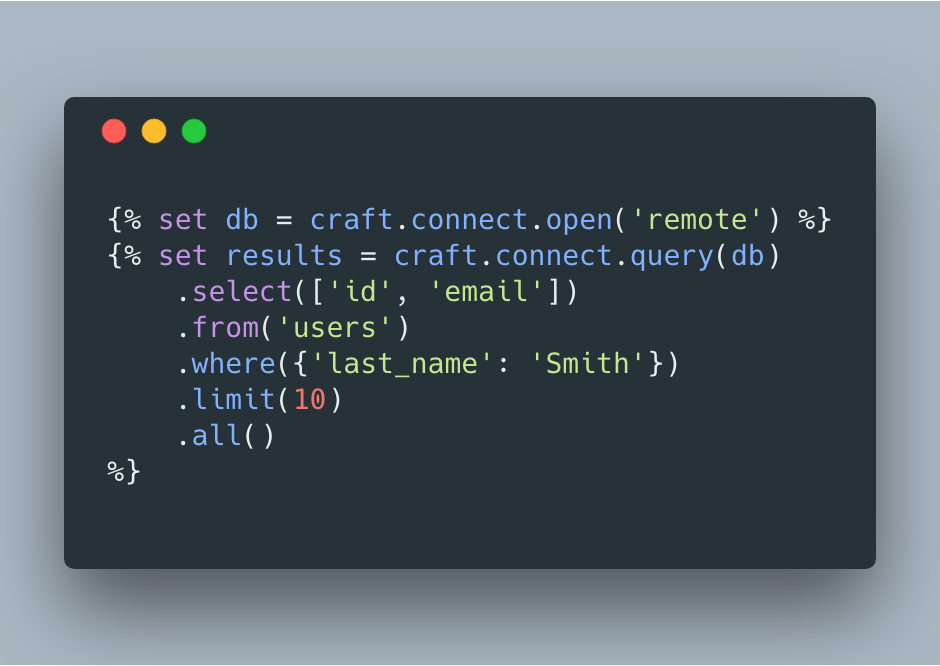
Configuring Connect
Connect must be configured via the config.php. This is done to keep your database connection credentials out of the any database, and also not in Git. You should use .env variables to store any sensitive information.
To configure Connect's settings, copy the src/config.php to craft/config as connect.php and make your changes there.
Once copied to craft/config, this file will be multi-environment aware as well, so you can have different settings groups for each environment, just as you do for general.php.
The default config.php looks like this:
return [
'connections' => [
'remote' => [
'driver' => getenv('REMOTE_DB_DRIVER'),
'server' => getenv('REMOTE_DB_SERVER'),
'user' => getenv('REMOTE_DB_USER'),
'password' => getenv('REMOTE_DB_PASSWORD'),
'database' => getenv('REMOTE_DB_DATABASE'),
'schema' => getenv('REMOTE_DB_SCHEMA'),
'tablePrefix' => getenv('REMOTE_DB_TABLE_PREFIX'),
'port' => getenv('REMOTE_DB_PORT')
],
],
];
The default file uses getenv() to access PHP $_ENV variables that are set in your .env file. An example .env.example file is provided:
# The database driver that will be used ('mysql' or 'pgsql')
REMOTE_DB_DRIVER="mysql"
# The database server name or IP address (usually this is 'localhost' or '127.0.0.1')
REMOTE_DB_SERVER="localhost"
# The database username to connect with
REMOTE_DB_USER=""
# The database password to connect with
REMOTE_DB_PASSWORD=""
# The name of the database to select
REMOTE_DB_DATABASE=""
# The database schema that will be used (PostgreSQL only)
REMOTE_DB_SCHEMA="public"
# The prefix that should be added to generated table names (only necessary if multiple things are sharing the same database)
REMOTE_DB_TABLE_PREFIX=""
# The port to connect to the database with. Will default to 5432 for PostgreSQL and 3306 for MySQL.
REMOTE_DB_PORT="3306"
This should all look very familiar; it's the same way you set up db access for your Craft install, just prefixed with REMOTE_.
You can have as many named database connection settings as you like; in the above example, we have only one: remote
Using Connect
To use Connect in your Twig templates, first you need to open a connection to a database. You do that via:
{% set db = craft.connect.open('remote') %}
...where the passed in parameter ('remote' in this case) is the name of the connection key in the config.php you set up above.
Once you have a connection, you can then perform a db query using the full syntax available from the Yii2 Query Builder:
{% set results = craft.connect.query(db)
.select(['id', 'email'])
.from('users')
.where({'last_name': 'Smith'})
.limit(10)
.all()
%}
...where db is the database connection returned to you by craft.connect.open(). If null is passed in, the database that is used for the Craft CMS install will be used.
You'll be returned an array of database rows, with key/value pairs for the database columns in each row.
Brought to you by nystudio107


