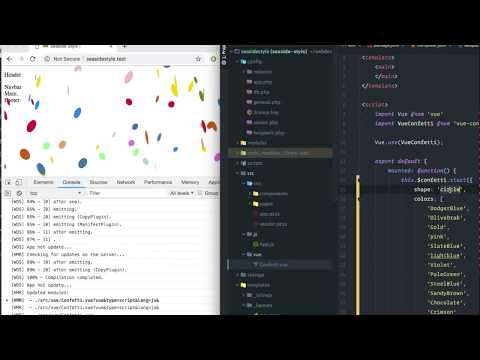Twigpack plugin for Craft CMS 5.x
Twigpack is a bridge between Twig and webpack, with manifest.json & webpack-dev-server HMR support
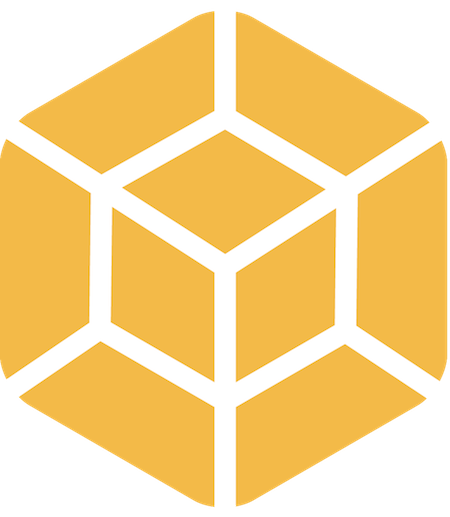
Related Article: An Annotated webpack 4 Config for Frontend Web Development
Requirements
This plugin requires Craft CMS 5.0.0 or later.
Installation
To install the plugin, follow these instructions.
Open your terminal and go to your Craft project:
cd /path/to/projectThen tell Composer to load the plugin:
composer require nystudio107/craft-twigpackInstall the plugin via
./craft install/plugin twigpackvia the CLI, or in the Control Panel, go to Settings → Plugins and click the “Install” button for Twigpack.
You can also install Twigpack via the Plugin Store in the Craft Control Panel.
Twigpack Overview
Twigpack is a bridge between Twig and webpack, with manifest.json & webpack-dev-server hot module replacement (HMR) support. It also works with Laravel Mix, vue-cli, or anything else that is a layer on top of webpack.
Twigpack supports both modern and legacy bundle builds, as per the Deploying ES2015+ Code in Production Today article.
Twigpack also handles generating the necessary <script> and <link> tags to support both synchronous and asynchronous loading of JavaScript and CSS.
Twigpack allows you to include inline files into your Twig templates that live outside of the templates/ directory, such as generated Critical CSS files.
Additionally, Twigpack has a caching layer to ensure optimal performance.
Why not just use AssetRev?
You might be wondering... Why not just use the excellent AssetRev plugin? You certainly can, and we have in the past. Twigpack was written because:
- We wanted support for legacy/modern JavaScript bundles
- We wanted to use
webpack-dev-serverfor hot module replacement - We wanted a way to inline generated files such as critical CSS that live outside of the
templates/directory - We wanted a performant caching mechanism in place
- ...and we also didn’t care about various versioning schemes other than the webpack
manifest.json
Use whatever works for you!
Configuring Twigpack
Add configuration for Twigpack is done via the config.php config file. Here’s the default config.php; it should be renamed to twigpack.php and copied to your config/ directory to take effect.
The config.php File
return [
// Global settings
'*' => [
// If `devMode` is on, use webpack-dev-server to all for HMR (hot module reloading)
'useDevServer' => false,
// Enforce Absolute URLs on includes
'useAbsoluteUrl' => true,
// The JavaScript entry from the manifest.json to inject on Twig error pages
// This can be a string or an array of strings
'errorEntry' => '',
// String to be appended to the cache key
'cacheKeySuffix' => '',
// Manifest file names
'manifest' => [
'legacy' => 'manifest-legacy.json',
'modern' => 'manifest.json',
],
// Public server config
'server' => [
'manifestPath' => '@webroot/',
'publicPath' => '/',
],
// webpack-dev-server config
'devServer' => [
'manifestPath' => 'http://localhost:8080/',
'publicPath' => 'http://localhost:8080/',
],
// Bundle to use with the webpack-dev-server
'devServerBuildType' => 'modern',
// Whether to include a Content Security Policy "nonce" for inline
// CSS or JavaScript. Valid values are 'header' or 'tag' for how the CSP
// should be included. c.f.:
// https://developer.mozilla.org/en-US/docs/Web/HTTP/Headers/Content-Security-Policy/script-src#Unsafe_inline_script
'cspNonce' => '',
// Local files config
// Local files config
'localFiles' => [
'basePath' => '@webroot/',
'criticalPrefix' => 'dist/criticalcss/',
'criticalSuffix' => '_critical.min.css',
],
],
// Live (production) environment
'live' => [
],
// Staging (pre-production) environment
'staging' => [
],
// Development environment
'dev' => [
// If `devMode` is on, use webpack-dev-server to all for HMR (hot module reloading)
'useDevServer' => true,
],
];- useDevServer - is a
booleanthat sets whether you will be using webpack-dev-server for hot module replacement (HMR) - useAbsoluteUrl - should all module URLs be forced to fully qualified absolute URLs?
- errorEntry - is a string, or array of strings, that should be the JavaScript entry point(s) (for example:
app.js) in yourmanifest.jsonthat should be injected into Twig error templates, to allow hot module replacement to work through Twig error pages.devModemust betrueand useDevServer must also betruefor this to have any effect. See it in action - cacheKeySuffix - String to be appended to the cache key
- manifest - is an array with
legacyandmodernkeys. If you’re not using legacy/modern bundles, just name them bothmanifest.json- legacy - the name of your legacy manifest file
- modern - the name of your modern manifest file
- server - is an array with
manifestPathandpublicPathkeys:- manifestPath - the public server path to your manifest files; it can be a full URL or a partial path, or a Yii2 alias. This is usually the same as whatever you set your webpack
output.publicPathto. - publicPath - the public server path to your asset files; it can be a full URL or a partial path. This is usually the same as whatever you set your webpack
output.publicPathto
- manifestPath - the public server path to your manifest files; it can be a full URL or a partial path, or a Yii2 alias. This is usually the same as whatever you set your webpack
- devServer - is an array with
manifestPathandpublicPathkeys:- manifestPath - the devServer path to your manifest files; it can be a full URL or a partial path, or a Yii2 alias. This is usually the same as whatever you set your webpack
devServer.publicPathto - publicPath - the devServer path to your asset files; it can be a full URL or a partial path. This is usually the same as whatever you set your webpack
output.publicPathto
- manifestPath - the devServer path to your manifest files; it can be a full URL or a partial path, or a Yii2 alias. This is usually the same as whatever you set your webpack
- devServerBuildType - Bundle to use with the
webpack-dev-server-- can bemodern(the default),legacy, orcombined - cspNonce - Whether to include a Content Security Policy "nonce" for inline CSS or JavaScript. Valid values are 'header’ or 'tag’ for how the CSP should be included. Learn More
- localFiles - is an array with
basePath,criticalPrefixandcriticalSuffixkeys:- basePath - the file system path or Yii2 alias to the local file system base path of the web root
- criticalPrefix - the prefix added to the name of the currently rendering template for the critical CSS filename
- criticalSuffix - the suffix added to the name of the currently rendering template for the critical CSS filename
Note that the manifest.json is loaded server-side via PHP, so if you’re using a VM such as Homestead, the manifestPath may be different from the publicPath.
Note also that the manifestPath defaults to a Yii2 alias @webroot/ (adjust as necessary to point to your manifest.json on the file system); this allows Twigpack to load the manifest from the file system, rather than via http request, and is the preferred method. However, it works fine as a full URL as well if you have your manifest.json hosted on a CDN or such.
Legacy and Modern Bundles
The idea behind using manifest.json and manifest-legacy.json is that there will be two builds, one for modern ES6+ modules, and a second for legacy ES5 bundles with polyfills, etc. The entry points are named the same, but the files the entry points load are different.
Even if you’re not producing legacy and modern bundles as per the Deploying ES2015+ Code in Production Today article, you can still use Twigpack. Just name both the legacy and modern manifest files manifest.json in the config.php
DevServer
If useDevServer is set to true, Twigpack will first try to find your manifest files via the devServer config. If that fails, it will fall back on your server config.
Note that the devServer will only be used if devMode is on.
Using the webpack-dev-server means you get hot module replacement, and the files are all built in-memory for speed. Think of it as a very enhanced version of BrowserWatch or watch tasks.
Even if you’re not using webpack-dev-server, you can still use Twigpack. Just set useDevServer to false.
Caching
Twigpack will memoize the manifest files for performance, and it will also cache them. If devMode is on, the cache duration is only 1 second.
If devMode is off, the files will be cached until Craft Template Caches are cleared (which is typically done via deployment), or Craft’s Data Caches are cleared. You can also manually clear the cache by using the Clear Caches Utility.
The cache duration that Twigpack uses can be configured via the cacheDuration Craft General Config Setting.
Twigpack also caches any files you include in your Twig documents (see below) using the same data cache, for quick access.
Twigpack uses Yii2’s cache method for its cache, so if you’re using Redis, it’ll use Redis, if you’re using the default, it’ll be a file cache, etc. It’s highly recommended in general that you are clearing all caches as part of your deploy process; doing so will also clear Twigpack’s cache as well.
The clear_caches.sh script is what we use to clear caches on every deploy. You can also clear the Craft caches via Composer scripts, for example:
"scripts": {
"post-root-package-install": [
"@php -r \"file_exists('.env') || copy('example.env', '.env');\""
],
"post-create-project-cmd": [
"@php craft setup/welcome"
],
"post-update-cmd": [
"@php craft clear-caches/all"
],
"post-install-cmd": [
"@php craft clear-caches/all"
]
}See the Exploring the Craft CMS 3 Console command-line Interface (CLI) article for details.
Using Twigpack
Here’s a simplified example manifest.json file that we’ll be using for these examples:
{
"style.css": "css/style.sfkjsf734ashf.css",
"app.js": "js/app.gldlkg983ajhs8s.js"
}Including CSS
To include a versioned CSS file in your templates, do:
{{ craft.twigpack.includeCssModule("style.css") }}This will output:
<link rel="stylesheet" href="/css/style.sfkjsf734ashf.css" />You can also include a second optional parameter, to determine whether the CSS should be loaded asynchronously or not (it defaults to false):
{{ craft.twigpack.includeCssModule("style.css", true) }}This will output:
<link rel="stylesheet" href="/css/style.sfkjsf734ashf.css" media="print" onload="this.media='all'" />
<noscript><link rel="stylesheet" href="/css/style.sfkjsf734ashf.css"></noscript>...as per The Simplest Way to Load CSS Asynchronously) .
You can also include an optional third parameter, which is an array of key-value pairs of HTML attributes that should get added to the resulting tags:
{{ craft.twigpack.includeCssModule("style.css", true, {
"crossorigin": "anonymous",
}) }}This will output:
<link rel="stylesheet" href="/css/style.sfkjsf734ashf.css" media="print" onload="this.media='all'" crossorigin="anonymous">
<noscript><link rel="stylesheet" href="/css/style.sfkjsf734ashf.css" crossorigin="anonymous"></noscript>Including JavaScript
To include a versioned JavaScript module in your templates, do:
{{ craft.twigpack.includeJsModule("app.js") }}This will output:
<script src="/js/app-legacy.gldlkg983ajhs8s.js"></script>You can also include a second optional parameter, to determine whether the JavaScript module should be loaded asynchronously or not (it defaults to false):
{{ craft.twigpack.includeJsModule("app.js", true) }}This will output:
<script type="module" src="/js/app.gldlkg983ajhs8s.js"></script>
<script nomodule src="/js/app-legacy.gldlkg983ajhs8s.js"></script>This assumes you’ve set up a webpack build as per the Deploying ES2015+ Code in Production Today article, where you create both a legacy ES5 bundle with polyfills, and a modern ES6+ module.
You can also include an optional third parameter, which is an array of key-value pairs of HTML attributes that should get added to the resulting tags:
{{ craft.twigpack.includeJsModule("app.js", true, {
"crossorigin": "anonymous",
}) }}This will output:
<script type="module" src="/js/app.gldlkg983ajhs8s.js" crossorigin="anonymous"></script>
<script nomodule src="/js/app-legacy.gldlkg983ajhs8s.js" crossorigin="anonymous"></script>There is a nomodule fix for Safari 10.1 that you can include on the page via:
{{ craft.twigpack.includeSafariNomoduleFix() }}This will output:
<script>
!function(){var e=document,t=e.createElement("script");if(!("noModule"in t)&&"onbeforeload"in t){var n=!1;e.addEventListener("beforeload",function(e){if(e.target===t)n=!0;else if(!e.target.hasAttribute("nomodule")||!n)return;e.preventDefault()},!0),t.type="module",t.src=".",e.head.appendChild(t),t.remove()}}();
</script>...as per the safari-nomodule.js Gist. You’ll want to include this once on the page, before you do craft.twigpack.includeJsModule("app.js", true). It’s only necessary if you’re using legacy/modern JavaScript bundles.
You can also include an optional parameter, which is an array of key-value pairs of HTML attributes that should get added to the resulting tags:
{{ craft.twigpack.includeSafariNomoduleFix({
"lang": "ts",
}) }}This will output:
<script lang="ts">
!function(){var e=document,t=e.createElement("script");if(!("noModule"in t)&&"onbeforeload"in t){var n=!1;e.addEventListener("beforeload",function(e){if(e.target===t)n=!0;else if(!e.target.hasAttribute("nomodule")||!n)return;e.preventDefault()},!0),t.type="module",t.src=".",e.head.appendChild(t),t.remove()}}();
</script>Getting a Module URI
You normally shouldn’t need to get a JavaScript/CSS module’s URI directly, but you can do so via:
{{ craft.twigpack.getModuleUri("app.js") }}This will output:
/js/app.gldlkg983ajhs8s.jsThe same works for CSS:
{{ craft.twigpack.getModuleUri("style.css") }}This will output:
/css/style.sfkjsf734ashf.cssIncluding Files Inline
Twigpack also offers functionality similar to the Inlin plugin, but with a caching layer that uses whatever caching method you have set up (file, Redis, Memcache, etc.).
craft.twigpack.includeFile()
{{ craft.twigpack.includeFile("/path/to/foo.txt") }}This will include the file at the file system path specified into the Twig template. Yii2 aliases as supported, for example:
{{ craft.twigpack.includeFile("@webroot/foo.txt") }}You can also use a URL:
{{ craft.twigpack.includeFile("https://example.com/foo.txt") }}craft.twigpack.includeFileFromManifest()
You can inline a file generated by webpack by referencing the name of the file in the manifest, for example:
{{ craft.twigpack.includeFileFromManifest("webapp.html") }}craft.twigpack.includeInlineCssTags()
This conveniences function works just like craft.twigpack.includeFile() but wraps the included file in <style></style> tags, for example:
{{ craft.twigpack.includeInlineCssTags("/path/to/foo.css") }}Aliases can also be used:
{{ craft.twigpack.includeInlineCssTags("@webroot/foo.css") }}You can also include an optional second parameter, which is an array of key-value pairs of HTML attributes that should get added to the resulting tags:
{{ craft.twigpack.includeInlineCssTags("@webroot/foo.css", {
"media": "all",
}) }}This will output:
<style media="all">
</style>craft.twigpack.includeCriticalCssTags()
If you’re using Critical CSS, this function allows you to easily inline the critical CSS by doing just:
{{ craft.twigpack.includeCriticalCssTags() }}It will combine the localFiles.basePath with localFiles.criticalPrefix, and then add on the path of the currently rendering template, suffixed with localFiles.criticalSuffix.
So for example, with the default settings, if the blog/index template was rendering, the following file would be included, wrapped in <style></style> tags:
@webroot/ + dist/criticalcss/ + blog/index + _critical.min.css or @webroot/dist/criticalcss/blog/index_critical.min.css
This works very well with automated systems that can generated Critical CSS, and allows you to have a single craft.twigpack.includeCriticalCssTags() tag in your _layout.twig rather than in every template.
You can override the automatic template name determination by passing in your own path as well:
{{ craft.twigpack.includeCriticalCssTags("/path/to/foo.css") }}You can also include an optional second parameter, which is an array of key-value pairs of HTML attributes that should get added to the resulting tags:
{{ craft.twigpack.includeCriticalCssTags("/path/to/foo.css", {
"media": "all",
}) }}This will output:
<style media="all">
</style>Craft Cloud
During a build, Craft Cloud deploys static assets to a CDN, so you’ll need to configure Twigpack to use the appropriate URLs:
<?php
// config/twigpack.php
use craft\cloud\Helper as CloudHelper;
return [
'server' => [
'manifestPath' => CloudHelper::artifactUrl('dist/'),
'publicPath' => CloudHelper::artifactUrl('dist/'),
],
];This helper function returns a CDN URL that includes your project and environment identifiers, like this:
https://cdn.craft.com/{project-uuid}/builds/{environment-uuid}/artifacts/dist/Outside of Cloud, CloudHelper::artifactUrl() evaluates the passed string as though it were prepended with the @web alias.
If you’d prefer to use an on-disk manifestPath when working locally (instead of a URL), the CloudHelper::isCraftCloud() function lets you switch based on the environment:
<?php
// config/twigpack.php
use craft\cloud\Helper as CloudHelper;
return [
'server' => [
'manifestPath' => CloudHelper::isCraftCloud() ? CloudHelper::artifactUrl('dist/') : '@webroot/dist/',
'publicPath' => CloudHelper::artifactUrl('dist/'),
],
];Additionally, your webpack configuration should have output.publicPath set to the same CDN URL. In Craft Cloud’s build pipeline, this is exposed as a CRAFT_CLOUD_ARTIFACT_BASE_URL environment variable:
// webpack.config.js
import webpack from 'webpack';
export default {
output: {
publicPath: `${process.env.CRAFT_CLOUD_ARTIFACT_BASE_URL || ''}/dist/`,
},
};Just for Fun
Here’s a video of hot module replacement of a Vue JS component, using Twigpack as the bridge:
Brought to you by nystudio107