Typogrify plugin for Craft CMS 5.x
Typogrify prettifies your web typography by preventing ugly quotes and 'widows’ and more
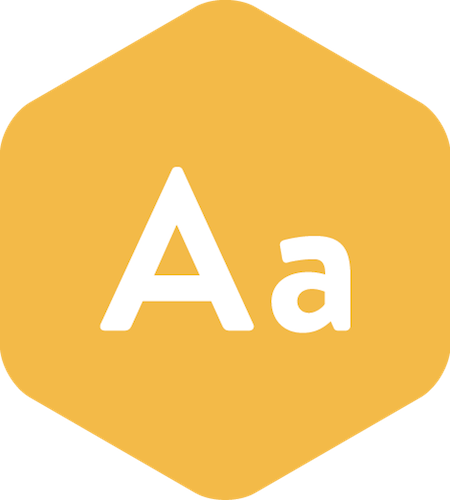
Requirements
This plugin requires Craft CMS 5.0.0 or later.
Installation
To install the plugin, follow these instructions.
Open your terminal and go to your Craft project:
cd /path/to/projectThen tell Composer to require the plugin:
composer require nystudio107/craft-typogrifyInstall the plugin via
./craft install/plugin typogrifyvia the CLI, or in the Control Panel, go to Settings → Plugins and click the “Install” button for Typogrify.
You can also install Typogrify via the Plugin Store in the Craft Control Panel.
Typogrify Overview
Typogrify takes text, rich text, or HTML, and applies typographic best practices to make it look beautiful for display on the web.
It does things like smart "curly" printer’s quotes, en-dash & em-dash, language-specific hyphenation, handles "widows", and a whole lot more.
It allows you to "client-proof" sites by applying all of these typographic nicities to text before it’s displayed, no matter where the text comes from.
Typogrify also has some handy inflector functions to do things like give you the plural or singular version of a word, human-readable relative times/durations, human-readable file sizes, and more.
This plugin is roughly a Craft port of Jamie Pittock’s wonderful Craft-Typogrify plugin for Craft 2.x, and uses the php-typography and php-smartypants to do its thing.
Configuring Typogrify
There’s no configuration necessary for Typogrify, but it does provide a config.php file that you can use to tweak its behavior to your heart’s content.
To change Typogrify’s default settings, copy the src/config.php to craft/config as typogrify.php and make your changes there.
Once copied to craft/config, this file will be multi-environment aware as well, so you can have different settings groups for each environment, just as you do for general.php.
Using Typogrify
Typogrify provides two filters for prettifying your text:
typogrify
Uses php-typography to apply typographic best practices to text, rich text, and HTML.
Usage:
{{ content |typogrify }}Or:
{{ typogrify(content) }}Or:
{% filter typogrify %}
<p>Your text here</p>
{% endfilter %}Or:
{{ craft.typogrify.typogrify(content) }}There is also an optional second parameter isTitle (which defaults to false) to give Typogrify a hint as to whether the entity that is being passed in is a title or not. This allows it to not hyphenate titles, for instance, depending on the set_hyphenate_headings config setting (see below). Examples:
{{ content |typogrify(true) }}Or:
{{ typogrify(content, true) }}So what does it actually do? Well, a lot:
- Hyphenation — over 50 languages supported via
­ - Space control, including:
- Widow protection
- Gluing values to units
- Forced internal wrapping of long URLs & email addresses
- Intelligent character replacement, including smart handling of:
- Quote marks (‘single’, “double”)
- Dashes ( – )
- Ellipses (…)
- Trademarks, copyright & service marks (™ ©)
- Math symbols (5×5×5=53)
- Fractions (1⁄16)
- Ordinal suffixes (1st, 2nd)
- CSS hooks for styling:
- Ampersands,
- Uppercase words,
- Numbers,
- Initial quotes & guillemets.
...and more. If you don’t like the default behavior, you can enable, disable, or change any of the settings via the config.php file. See the Configuring Typogrify section for details.
For RSS feeds, there is an additional typogrifyFeed filter/function that applies all of the same typogrify treatments, but in a way that is appropriate for RSS (or similar) feeds — that is excluding processes that may cause issues in contexts with limited character set intelligence.
Usage:
{{ content |typogrifyFeed }}Or:
{{ typogrifyFeed(content) }}Or:
{% filter typogrifyFeed %}
<p>Your text here</p>
{% endfilter %}Or:
{{ craft.typogrify.typogrifyFeed(content) }}Security
In ordered to work, Typogrify outputs raw HTML. Any untrusted string coming from user input, etc. should be escaped before passing it into Typogrify, for example:
{{ craft.request.getParam('untrusted') | escape | typogrify }}There is also a config.php setting called default_escape that will by default auto-escape all text passed in to the typogrify filter.
Advanced Usage
Should you need advanced control over Typogrify in your templates, you can use the getPhpTypographySettings() Twig function:
{% set phpTypographySettings = getPhpTypographySettings() %}This returns a \PHP_Typography\Settings object to your templates that Typogrify uses to do its thing. Then you can do advanced or dynamic configuration changes such as:
{% do phpTypographySettings.set_hyphenation_language('fr') %}
{% do phpTypographySettings.set_diacritic_language('fr') %}...or anything else you care to do. See the PhpTypography Settings class for details.
Troubleshooting
If it doesn’t look like Typogrify is doing anything to the HTML you’re passing it, it is probably malformed HTML (syntax errors, missing closing tags, etc.). Fix your HTML, and Typogrify will prettify it!
smartypants
Applies smarty pants to curl quotes.
The smartypants filter is provided primary to make upgrading sites from Craft 2.x to later versions of Craft easier, if you were using the Craft 2.x Tyopgrify plugin already. The typogrify filter does everything that the smartypants filter can do, and more.
Usage:
{{ content |smartypants }}Or:
{% filter smartypants %}
<p>Your text here</p>
{% endfilter %}Or:
{{ craft.typogrify.smartypants(content) }}Text Manipulation
Typogrify provides a several text manipulation functions, and will also give you a full Stringy object in your templates if you have advanced string manipulation needs.
{{ someString |striptags |truncate(20) }}truncate - Truncates a string to a given length in a multi-byte friendly way. It first strips any HTML tags from the string before performing truncation.
Usage:
{{ someString |truncate(20) }}Or:
{{ craft.typogrify.truncate(someString, 20) }}truncate also accepts an optional parameter that will be appended to the string if it is truncated (this defaults to '…'):
{{ truncate(someString, 20, '-') }}truncateOnWord - Truncates a string to a given length in a multi-byte friendly way, while ensuring that it does not split words. It first strips any HTML tags from the string before performing truncation.
Usage:
{{ someString |truncateOnWord(20) }}Or:
{{ craft.typogrify.truncateOnWord(someString, 20) }}truncateOnWord also accepts an optional parameter that will be appended to the string if it is truncated (this defaults to '…'):
{{ truncate(truncateOnWord, 20, '-') }}wordLimit - Truncates a string by the number of words to a given length. It first strips any HTML tags from the string before performing truncation.
Usage:
{{ someString |wordLimit(20) }}Or:
{{ craft.typogrify.wordLimit(someString, 20) }}wordLimit also accepts an optional parameter that will be appended to the string if it is truncated (this defaults to '…'):
{{ wordLimit(someString, 20, '-') }}stringy - Returns a new Stringy object to your templates, so you can access all of the advanced string manipulation that Stringy has to offer.
It does not strip HTML tags from the string, to do that, you can use the Twig striptags filter.
Usage:
{% set someString = stringy('foobar') %}
{{ someString.longestCommonPrefix('foobaz') }}Or:
{% set someString = craft.typogrify.stringy('foobar') %}
{{ someString.longestCommonPrefix('foobaz') }}stringy also accepts an optional parameter allows you to specify the character encoding:
{% set someString = stringy('foobar', 'UTF-8') %}
{{ someString.longestCommonPrefix('foobaz') }}Human-Readable Formats
Typogrify can output human-readable durations, relative times, and file sizes. These are all localized based on the current Craft site language.
humanFileSize - Translate bytes into something human-readable. For example, 1024 to 1K
Usage:
{{ 1240547 |humanFileSize }}Or:
{{ craft.typogrify.humanFileSize(1240547) }}humanFileSize also accepts an optional parameter to indicate how many decimal places to use (it defaults to 1):
{{ humanFileSize(1240547, 2) }}humanDuration - Represents the value as duration in human readable format. For example, 131 represents 2 minutes, 11 seconds
Usage:
{{ 131 |humanDuration }}Or:
{{ craft.typogrify.humanDuration(131) }}humanDuration will accept a \DateInterval object, a number in seconds, or an ISO8601 duration format
humanRelativeTime - Formats the value as the time interval between a date and now in human readable form. For example, in two days or 3 months ago
Usage:
{{ someDateTime |humanRelativeTime }}Or:
{{ craft.typogrify.humanRelativeTime(someDateTime) }}humanRelativeTime will accept a \DateTime object, a \DateInterval object, a UNIX timestamp, or a string that can be parsed to create a DateTime object.
An optional second parameter lets you specify what to use as a reference time instead of now (it defaults to now):
{{ humanRelativeTime(someDateTime, referenceDateTime) }}Inflectors
Typogrify also provides a number of inflectors that allow you to do things like give you the plural or singular version of a word, and more.
ordinalize - Converts number to its ordinal English form. For example, converts 13 to 13th, 2 to 2nd
Usage:
{{ 13 |ordinalize }}Or:
{{ craft.typogrify.ordinalize(13) }}pluralize - Converts a word to its plural form. For example, 'apple’ will become 'apples’, and 'child’ will become 'children’
Usage:
{{ 'apple' |pluralize }}Or:
{{ craft.typogrify.pluralize('apple') }}An optional number can be passed in as a second parameter, which will cause it to only pluralize the word if the number is not 1. For example:
{% set numApples = 1 %}
{{ 'apple' |pluralize(numApples) }}Or:
{% set numApples = 1 %}
{{ craft.typogrify.pluralize('apple', numApples) }}In both examples, the number is 1 so the word would not be pluralized.
singularize - Converts a word to its singular form. For example, 'apples’ will become 'apple’, and 'children’ will become 'child’
Usage:
{{ 'children' |singularize }}Or:
{{ craft.typogrify.singularize('children') }}An optional number can be passed in as a second parameter, which will cause it to only pluralize the word if the number is 1. For example:
{% set numChildren = 2 %}
{{ 'children' |singularize(numChildren) }}Or:
{% set numChildren = 2 %}
{{ craft.typogrify.singularize('children', numChildren) }}In both examples, the number is 2 so the word would not be singularized.
transliterate - Returns transliterated version of a string. For example, 获取到 どちら Українська: ґ,є, Српска: ђ, њ, џ! ¿Español? will be transliterated to huo qu dao dochira Ukrainsʹka: g,e, Srpska: d, n, d! ¿Espanol?
Usage:
{{ content |transliterate }}Or:
{% filter transliterate %}
<p>Your text here</p>
{% endfilter %}Or:
{{ craft.typogrify.transliterate(content) }}Brought to you by nystudio107




