Configuring Retour
Permissions
If you are using Craft CMS "Pro" edition, Retour provides permissions that can be used to grant access to users based on their User Group. These are set in Settings->Users->User Groups:
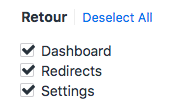
- Dashboard - whether the user group has access to view the Retour Dashboard
- Redirects - whether the user group has access to viewing and changing Retour Redirects
- Settings - whether the user has access to viewing and changing the Retour Settings
You should also grant them the Access Retour permission under General permissions.
Static Redirects
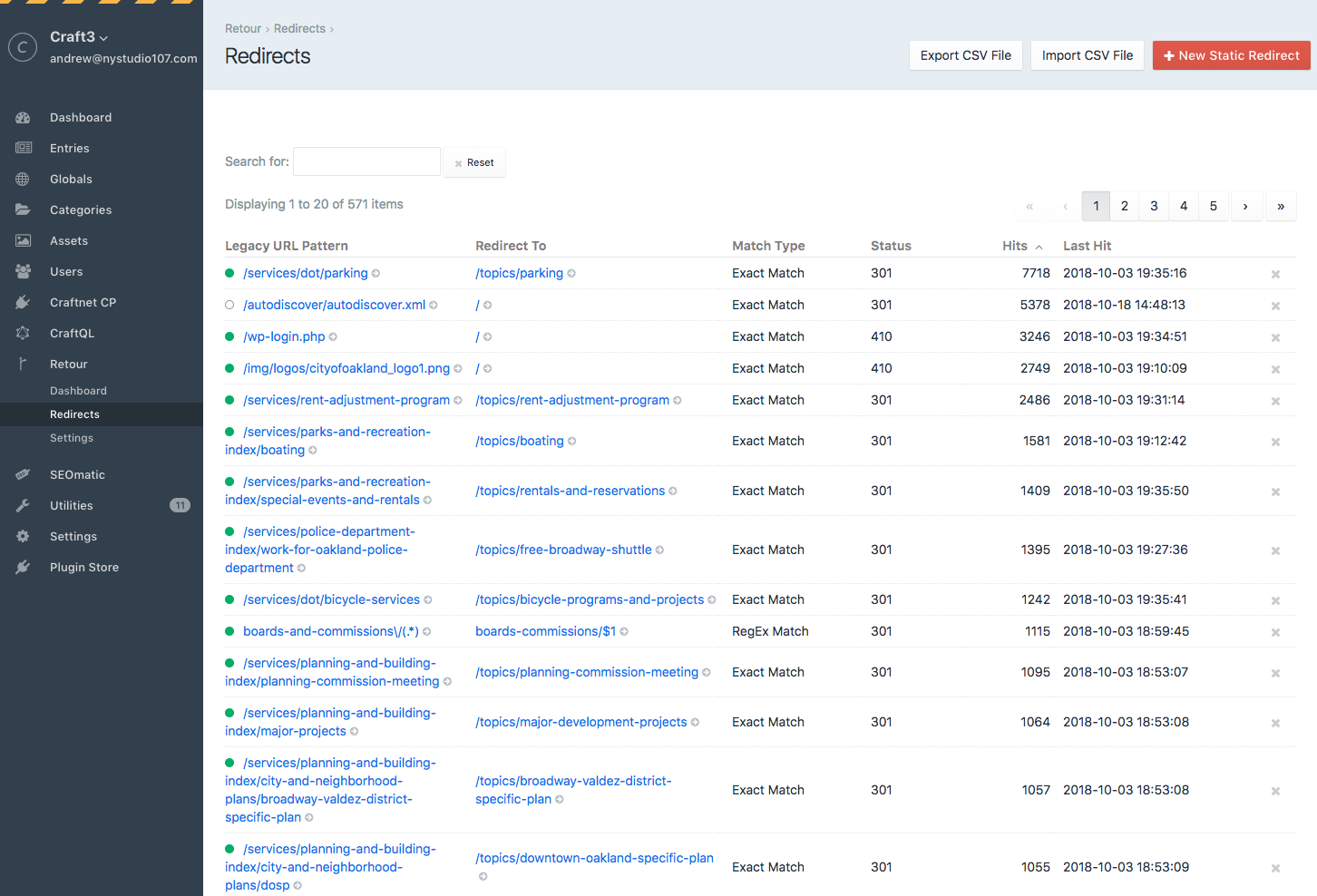
The Retour->Redirects page lists all of your static redirects. You can sort by any column by clicking on the column name, and you can filter the results by typing in the Search for: field.
Clicking on the x next to a static redirect will delete it.
The circle status on the left of each redirect indicates whether the redirect is enabled or not
Manually Creating Static Redirects
Static Redirects are useful when the Legacy URL Patterns and the new URL patterns are deterministic. You can create them by clicking on Retour->Redirects and then clicking on the New Static Redirect button.
If you’re using Craft to host multiple sites you can view the redirects for All Sites or an individual site using the Sites menu at the top of the page.
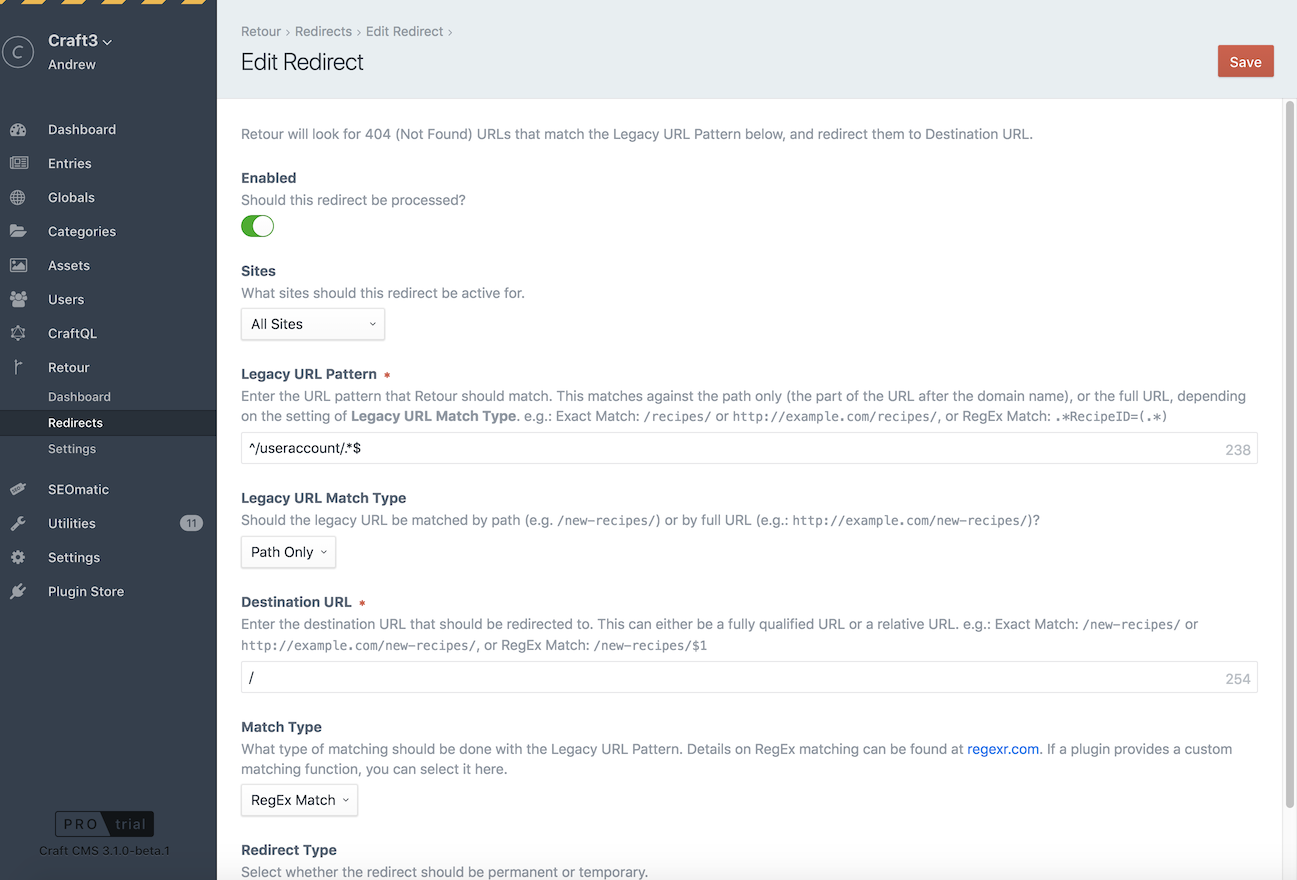
- Enabled - Should this redirect be processed? Sometimes it is convenient to temporarily disable a redirect rather than outright delete it
- Sites - By default, the redirects you create affect All Sites. If you’re using Craft to host multiple sites you can also create redirects that only take effect for specific sites
- Legacy URL Pattern - Enter the URL pattern that Retour should match. This matches against the path only (the part of the URL after the domain name), or the full URL, depending on the setting of Legacy URL Match Type. For example: Exact Match:
/recipes/orhttp://example.com/recipes/, or regular expression Match:.*RecipeID=(.*) - Legacy URL Match Type - Should the legacy URL be matched by path (for example
/new-recipes/) or by full URL (for example:http://example.com/new-recipes/) - Destination URL - Enter the destination URL that should be redirected to. This can either be a fully qualified URL or a relative URL. For example: Exact Match:
/new-recipes/orhttp://example.com/new-recipes/, or regular expression Match:/new-recipes/$1 - Pattern Match Type - What type of matching should be done with the Legacy URL Pattern. Details on regular expression matching can be found at regexr.com. If a plugin provides a custom matching function, you can select it here.
- Redirect Type - Select whether the redirect should be permanent or temporary.
Sites & Redirect Resolution
For Path Only redirects, Retour will automatically take Craft Sites into account.
Example: if a redirect from /foo to /bar happens on a site with the current Site URL of http://example.com/en/, the resulting redirect URL will be http://example.com/en/bar.
This is normally what you’d want, but if you do not want Craft Sites to be taken into account, set the Destination URL to a fully qualified URL.
Example: if a redirect from /foo to http://example.com/bar happens on a site with the current Site URL of http://example.com/en/, the resulting redirect URL will be http://example.com/bar.
This is useful if you do not want Craft Sites taken into account, such as a situation where Craft is installed as a part of a larger site that has non-Craft handled URLs in it.
Automatic Slug Redirects
If you rename an Entry’s slug (or any other Element with URLs), Retour will automatically create a static redirect for you to keep traffic going to the right place. It will also automatically create a static redirect if you move an entry around in a Structure.
It will appear listed under the "Static Redirects" section like any other static redirect.
The Create Entry Redirects setting in Retour->Settings allows you to enable or disable this feature.
Exporting Redirects to a CSV File
The Export CSV File button on the Retour->Redirects page allows you to export all of your redirects to a CSV file for external processing or archival purposes.
Importing Redirects from a CSV File
Retour allows you to import redirects from a CSV file, with a GUI that allows you to choose how to map the data:
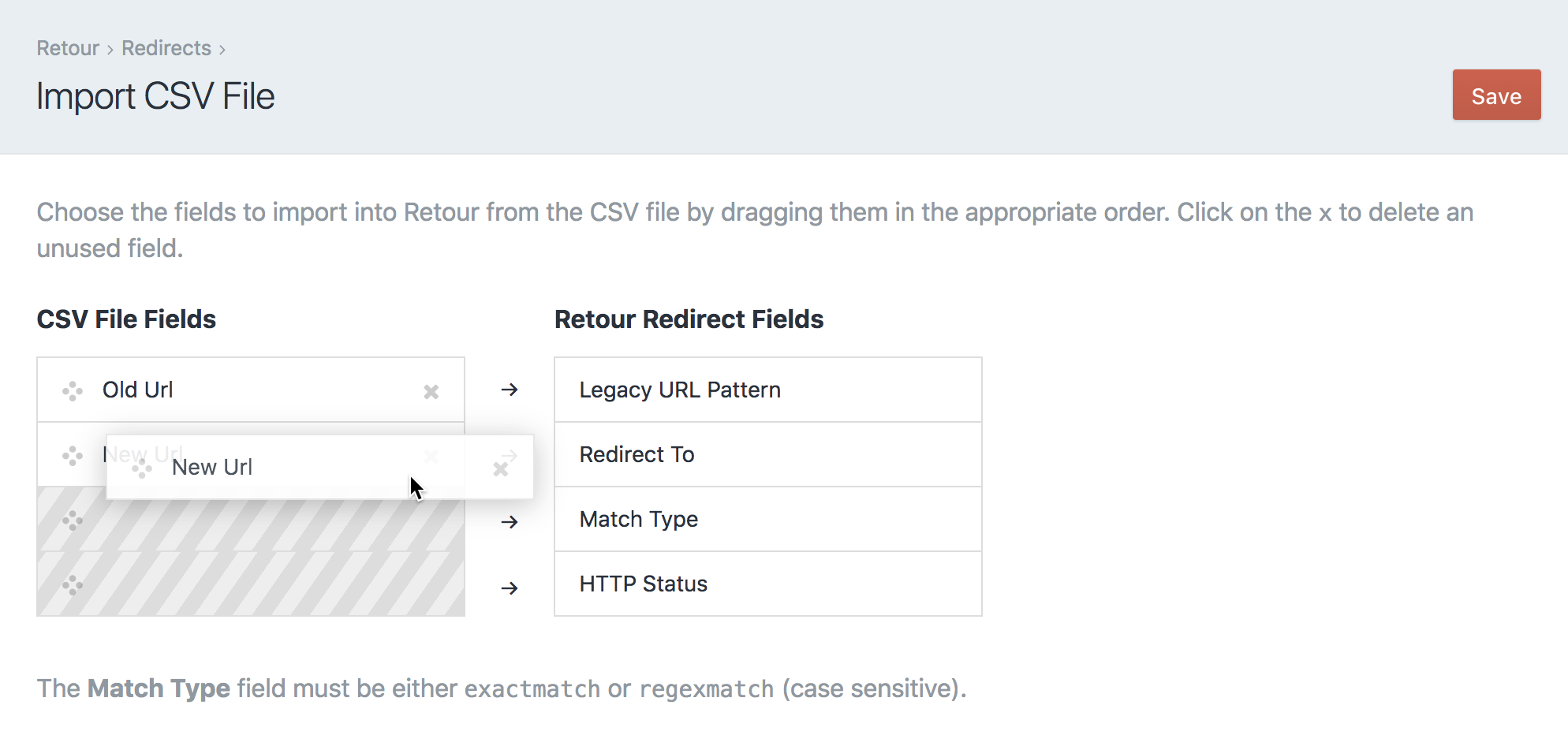
The first row of data in the CSV file should be the headings for the columns.
Choose the fields to import into Retour from the CSV file by dragging them in the appropriate order. Click on the x to delete an unused field.
The Match Type field must be either exactmatch or regexmatch (case sensitive). Anything left blank will be filled in with default values.
Settings
The Retour->Settings page allows you to configure various site-wide settings for Retour:
General
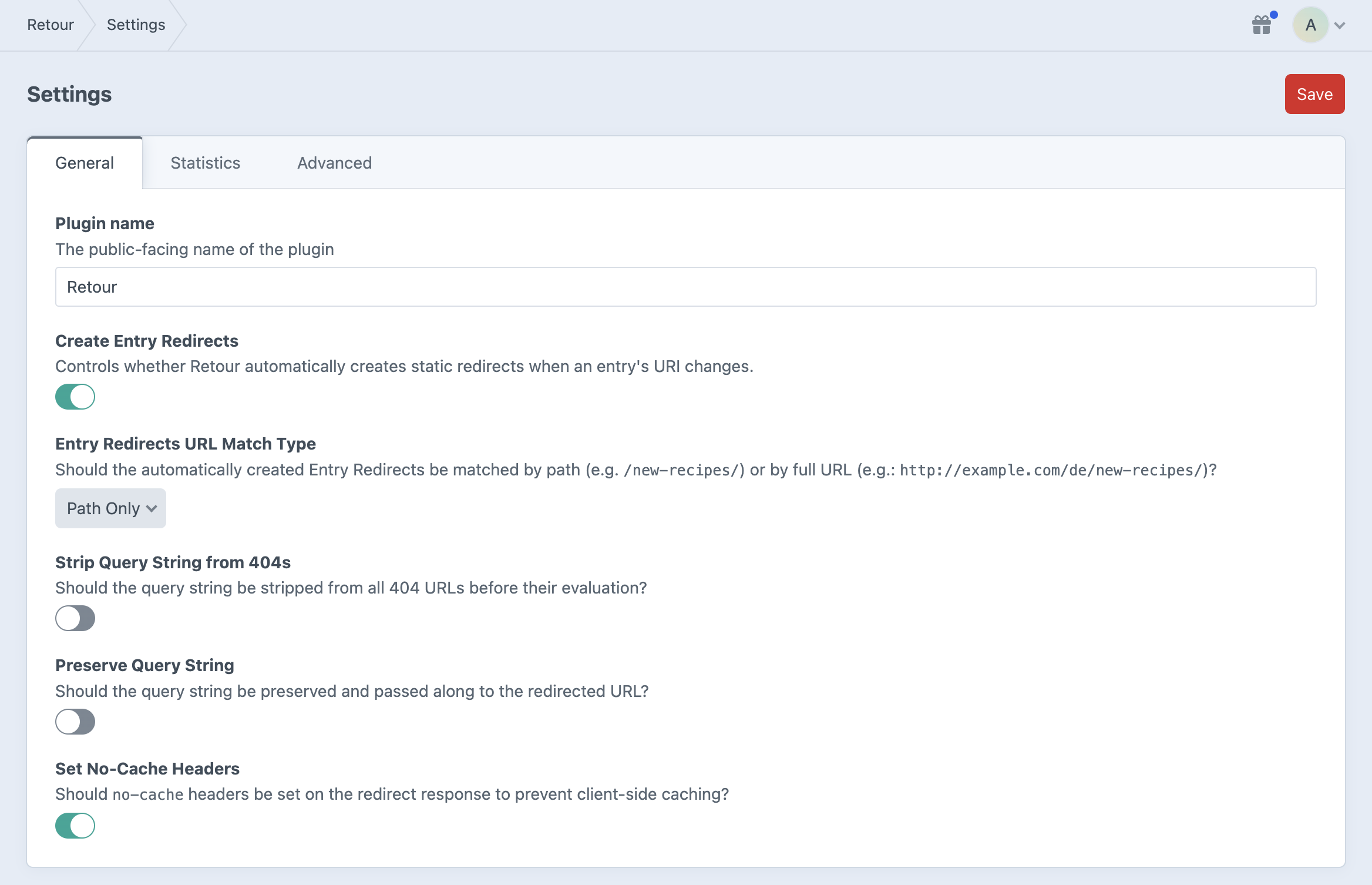
- Plugin name - The public-facing name of the plugin
- Create Entry Redirects - Controls whether Retour automatically creates static redirects when an entry’s URI changes.
- Strip Query String from 404s - Should the query string be stripped from all 404 URLs before their evaluation?
- Preserve Query String - Should the query string be preserved and passed along to the redirected URL?
- Set No-Cache Headers - Should
no-cacheheaders be set on the redirect response to prevent client-side caching?
Statistics
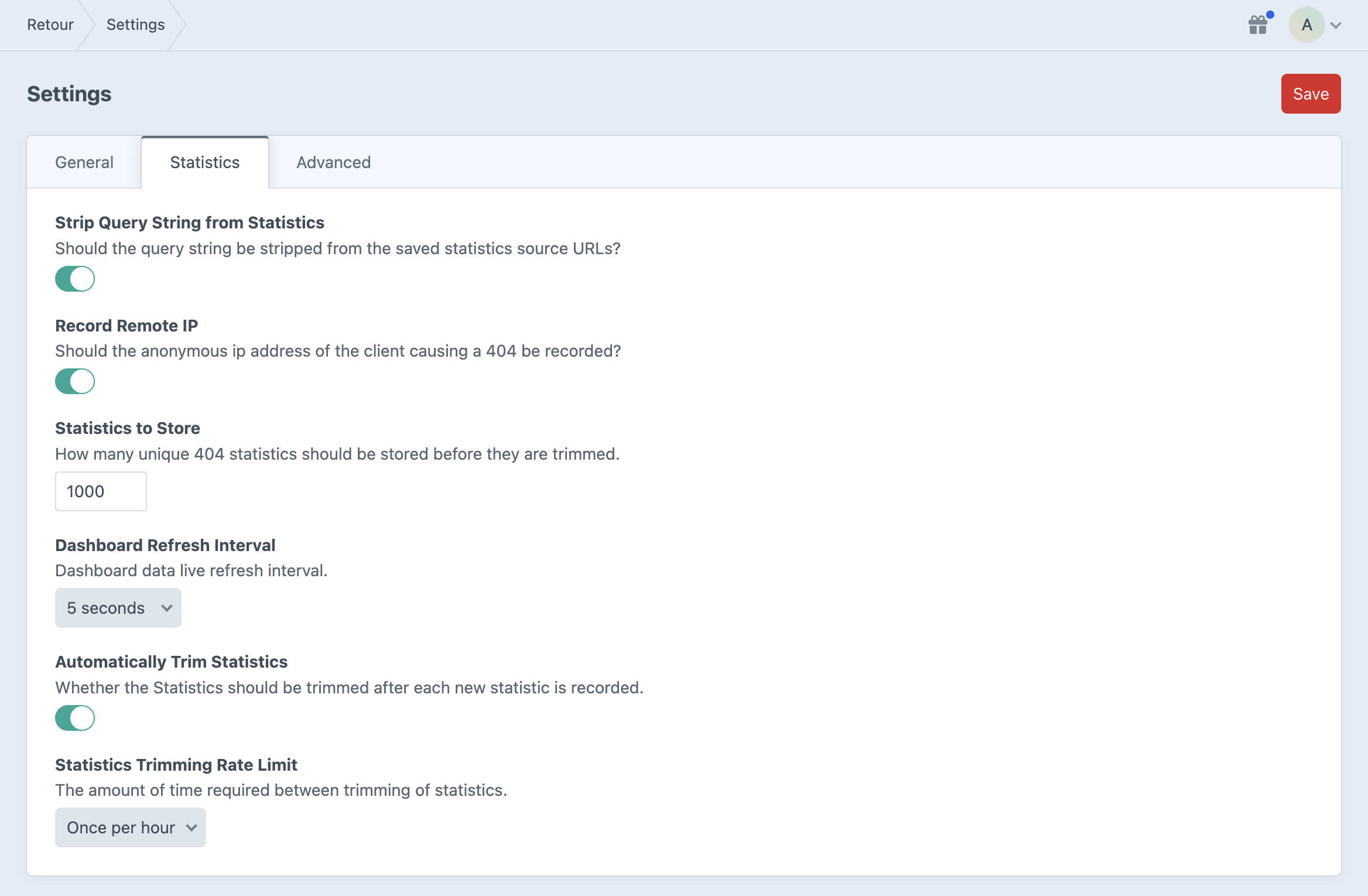
- Strip Query String from Statistics - Should the query string be stripped from the saved statistics source URLs?
- Record Remote IP - Should the anonymous ip address of the client causing a 404 be recorded?
- Statistics to Store - How many unique 404 statistics should be stored before they are trimmed.
- Dashboard Refresh Interval - Dashboard data live refresh interval for the chart and table data
- Automatically Trim Statistics - Whether the Statistics should be trimmed after each new statistic is recorded. If you turn this off, statistics will only be trimmed when you visit the Retour Dashboard page in the Control Panel, or you run the
retour/stats/trimconsole command (see below). - Statistics Trimming Rate Limit - The amount of time required between trimming of statistics.
Advanced
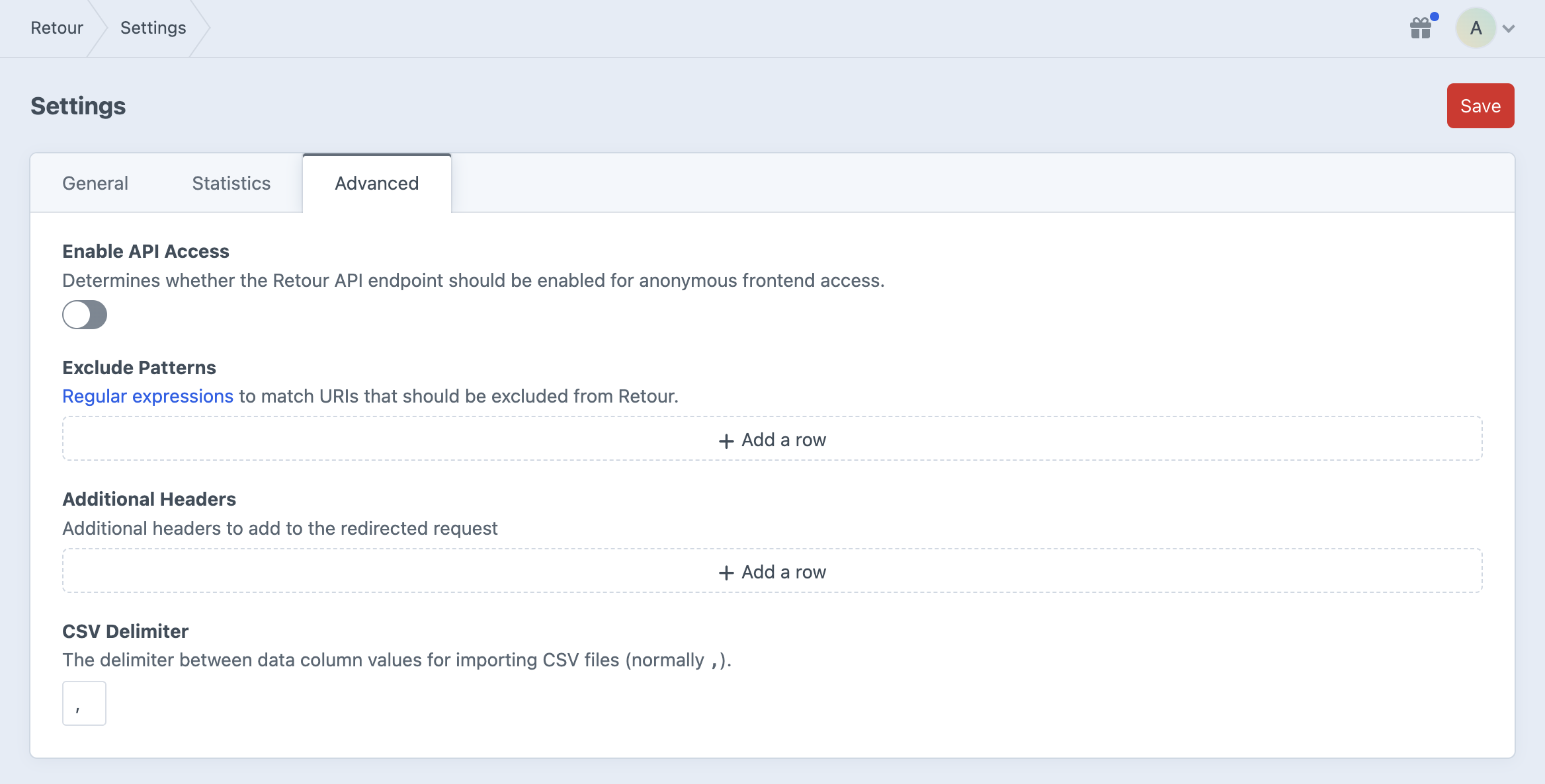
- Enable API Access - Determines whether the Retour API endpoint should be enabled for anonymous frontend access.
- Resolve Craft Sites - Should Craft sites factor into determining redirect destination URLs.
- Exclude Patterns - Regular expressions to match URIs that should be excluded from Retour.
- Additional Headers - Additional HTTP headers to add to the redirected request
- CSV Delimiter - The delimiter between data column values for importing CSV files (normally
,).
Brought to you by nystudio107

